Want to print stickers in Cricut design space? You’ve come to the right place!
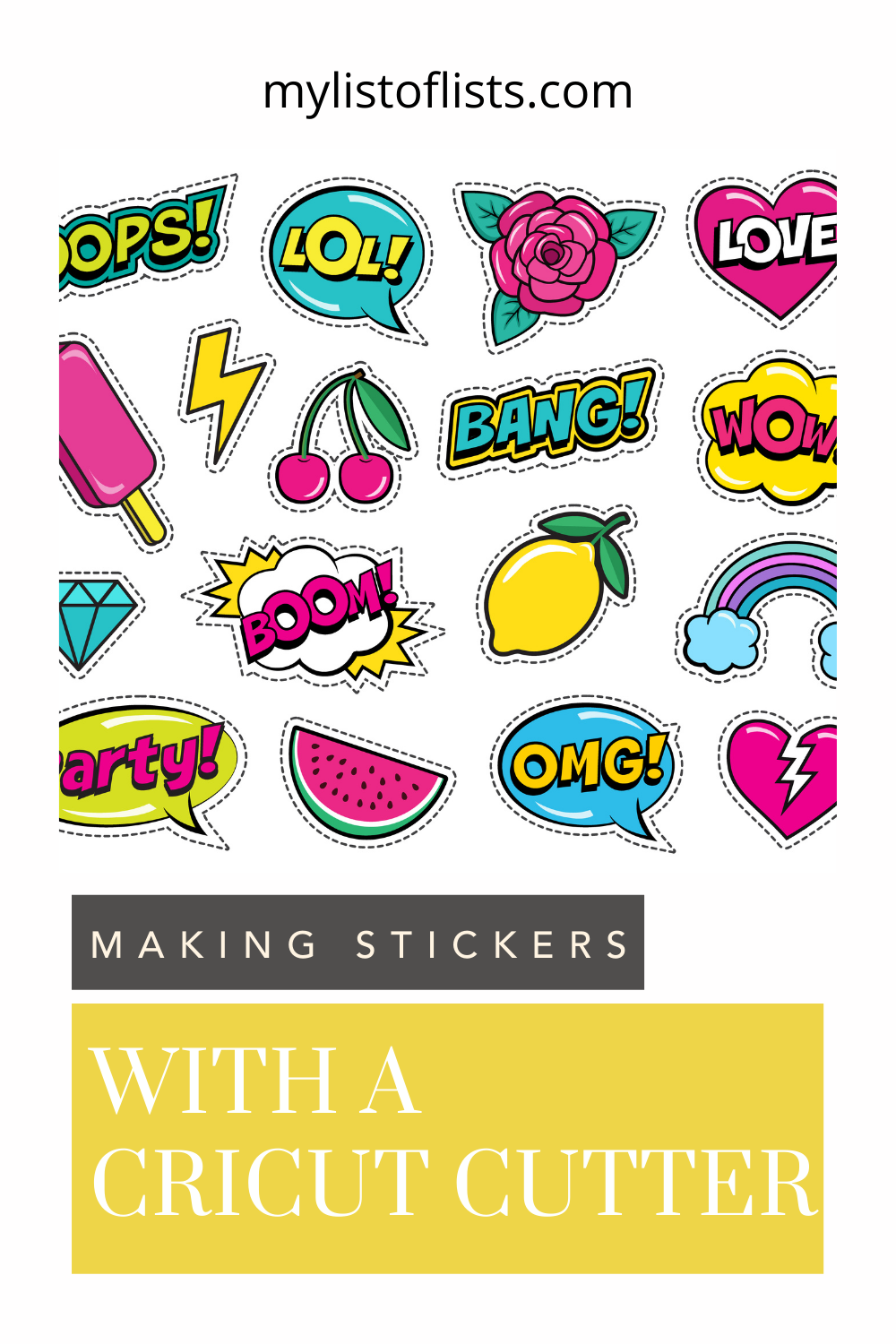
More often than not, people think that stickers are just for kids. However, stickers can be useful and fun for adults as well. Do you remember those days when we used to go out on sticker hunts, looking for the brightest ones among the lot? Maybe a giant star or a large-sized race car? Something that could really add to your painting projects?
Those were the days, right?

Now that everyone has a million things to do, who has the time to go out and pick some stickers? Nonetheless, they can be made and printed in the vicinity of your very home should you give it a try.
Cricut maker machines highlight the entire process as these systems make your job seem fun and worthwhile. Using its print-and-cut feature, you can easily make your very sticker without having had the trouble of stepping out of your house.
With the holidays approaching, you can make one sticker for each of your kids and be the favorite parent at least for a day or two.
We will show you how to make and print stickers in Cricut design space.

How to Print Stickers in Cricut Design Space – Things You Need
- An inkjet printer
- A Cricut maker
- A clear sticker paper
Procedure
Making and printing a sticker can be an incredibly easy option if you are using a Cricut system. Let’s walk you through the entire process step by step:
Designing
Once you’ve decided that you want to print stickers, the first step is creating a design. You are at liberty to choose whichever design you want.
Background
Set a proper layout by choosing the perfect background. You can design your stickers in any shape you want. Choose a background of your choice by going to the Shapes Panel.
Color

Once you have chosen the background, hop on to the color’s section.
Remember that you are going to print these stickers on your home printer. Therefore, you should choose a white color so that the shape cuts itself properly.
Size
Before delving into the business of making a sticker, make sure you know the proper dimensions of your sticker board. An 8.5” x 11” sticker board can hold around 12 two-inch stickers.
To set up the size, go to the width section, and enter 2. The height and width will automatically be set to two inches.
Image
Once you have set the layout of your sticker, the next step is to choose an image from the image set. There are multiple images in this section for you to choose from. Select any one of them and press ‘Enter.’
Once the image has been selected, insert it on the sheet. You can select multiple images at once if you want.
After inserting the image, size it according to the wreath. Try to keep it in the center. Once the image has fit into the wreath, hop on to the next step.
Sentiment
You can add any sentimental image to the sheet to comply with the occasion at hand. Be it a festive occasion or a birthday party of a closed one; you can find multiple images. Choose the one you like the most and insert it on top of the previous image.
The next step is to fit the image into the sticker. Resize it accordingly.
Personalize the Text

If you are planning to send your sticker sheet to someone, you can sign it by customizing the text. Choose any font you like, sign it with your name, and fit it into the sticker. You can type in any text of your choice.
Layering
Once your sticker is ready, select all the layers and align them together in the center of the sheet. Select ‘flatten’ after aligning the layers together to combine a multi-layer sticker in a single layer. Your sticker is now ready to be printed. Click “Make it” to finalize the process.
Finally, press the up arrow in the top left corner to copy the images into 12 pieces. Move on to the next page to print the copy. The printer will print the sticker on the shiny side of the paper.
Final Word
Self-made stickers are a great way to express yourself to a loved one. Printing out these stickers gives you a new way to gift items to your friends and family. At the same time, your loved ones can use these stickers to decorate their homes or even for their own gifts. Finally, now that you know how to print stickers in Cricut design space, go wild and print them out to your heart’s content.
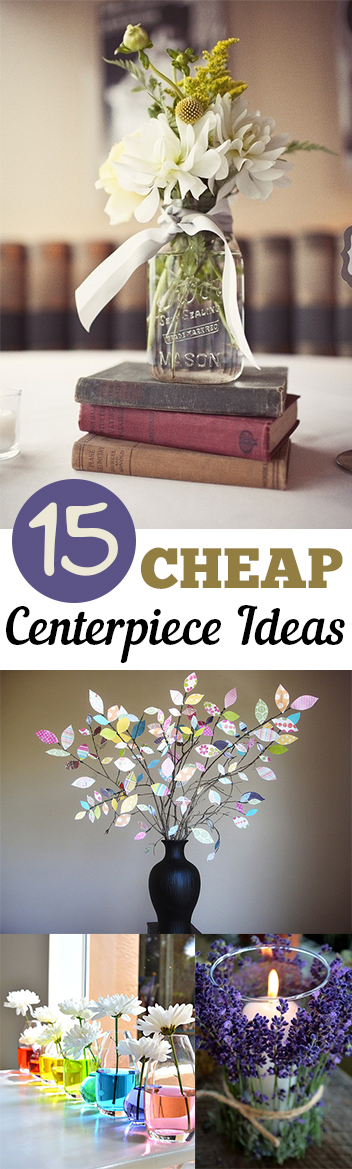


Leave a Reply